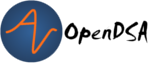13.4. Java I/O tutorial¶
13.4.1. Files and Stream-based Input and Output¶
At some point, every programmer needs to deal with reading data from some source (a file, the keyboard, a URL, etc.), or writing data to some destination (another file, the screen, etc.). These basic input and output capabilities (I/O) are used in most real-world programs.
This page describes the basics of reading and writing data one character at a time or one line at a time in Java:
13.4.2. Basic Input and Output Concepts¶
Java provides an extensive library of classes for managing input and output of all forms of data. These classes are built around a stream model. You can think of a stream as a sequence of characters (in the case of textual data) or bytes (in the case of binary data) that can be accessed in order.
Input operations are framed in terms of reading from a stream in a three-step process:
open the stream,
read data items from the stream front to back in sequence, and
close the stream.
Output operations are framed in terms of writing to a stream in a three-step process:
open the stream,
write data onto the end of the stream in sequence, and
close the stream.
To use Java’s input/output classes, make sure that in addition to importing any other necessary packages, also import the java.io package and the java.util package:
import java.io.*;
import java.util.*;
13.4.3. Opening a Stream for Output¶
In this class, we will only deal with textual, human-readable output. The main class we will use for generating output is Java’s PrintWriter class, from the java.io package. To create a PrintWriter, we’ll use a utility method in the IOHelper class from the VT student package: ( import student.*; )
PrintWriter outStream = IOHelper.createPrintWriter("output.txt");
This line declares a new reference, outStream and creates a new PrintWriter object that sends output to a brand new file in the file system. If a file with the name already exists in the project directory it will be deleted before a new empty file with the same name is created.
The PrintWriter object provides formatting and conversion operations. A PrintWriter object is designed to send its output to a stream. It does not know (or care) whether the stream is connected to a disk file or a network connection or other device. The IOHelper class provides a few other methods for creating PrintWriter objects, including methods that append to an existing file instead of overwriting it, or streams that are connected to the console for output.
13.4.4. Writing to an Output Stream¶
Three basic methods provided by PrintWriter (PrintWriter Documentation) objects provide virtually all of the output capabilities you will need in this course:
<stream>.print(<value>);writes the specified <value> to the given <stream>. There are actually many versions of this method that support every possible type of <value> you might want to print.<stream>.println(<value>);writes the specified <value> to the given <stream>, and then follows it by writing a “line terminator” to mark the end of the current line (Java writes an appropriate line termination character sequence based on the current operating system’s text file format conventions). As withprint(), you can provide any type of value toprintln(). You can even callprintln()without giving any argument at all, for example, to terminate the current line after several previousprint()messages.<stream>.write(<value>);writes a single character specified by an integer <value>. This operation is most often used when you are producing output one character at a time, rather than in larger chunks. However, If you pass an entire String value towrite()instead on an int value, then the entire string will be written to thePrintWriter()just as if you had usedprint().
For example:
outStream.print("This is a message, and ");
outStream.println("these words appear on the same line as those above");
outStream.println(100 / 2); // prints the value "50"
outStream.write(65); // writes the letter 'A', whose ASCII code is 65
13.4.5. Closing a Stream¶
Once you have completed all of the operations you intend to carry out on a given stream, the stream should be closed. Closing the stream frees up operating system resources used to connect to and communicate with the stream, and makes sure that any buffered data you have written to the stream is flushed out to the physical device involved (if any).
Closing a stream is easy:
outStream.close();
You should close both input streams and output streams this way. In many simple programs, a good rule of thumb is to make sure that the method that creates the stream **should also be the one **responsible for closing it.
Also, note that in some cases, close() may throw an exception. If you write a call to close() and the compiler complains about a possible IOException, refer to the section on Dealing with Exceptions below.
13.4.6. A Complete Output Example¶
We can put all these pieces together to show how to generate output to a file, for example. Let’s say we want to create a file called output.txt containing some output from our program. We can do it in one method like this (don’t forget to import java.io.* in your class):
public void printResultFile(int result)
{
PrintWriter out = IOHelper.createPrintWriter("output.txt");
out.println("This is the first line of output.");
out.print("The result is: ");
out.print(result);
out.println();
out.close();
}
If called with a specific argument, like printResultFile(42);, the method will produce a file called output.txt in your project directory containing these lines:
This is the first line of output.
The result is: 42
At other times, when there is a lot of output to produce, you may want to place all the println() calls in one or more other methods. Then you can pass a PrintWriter object as a parameter, as in this example:
public void printResultFile()
{
PrintWriter out = IOHelper.createPrintWriter("output.txt");
printHeader(out);
printData(out);
out.close();
}
public void printHeader(PrintWriter outStream)
{
outStream.println("This is the output for ...");
// other output commands go here.
}
public void printData(PrintWriter outStream)
{
outStream.print(/* ... */);
// more, as needed ...
}
13.4.7. Output with System.out¶
It turns out that printing to the terminal is such a common action that Java provides a pre-initialized output stream just for that purpose, called System.out. The advantage of System.out is that it is already declared and always ready for use, and your program is not responsible for closing it. As a result, you can directly call print(), println(), or write() on System.out anywhere you like.
This is often used as a simple but effective debugging technique, allowing you to print out information as your program executes:
System.out.println("beginning the code ...");
...
if (someCondition())
{
System.out.println("someCondition() is true");
x = ...;
System.out.println("x = " + x);
}
else
{
System.out.println("someCondition() is false");
y = ...;
System.out.println("y = " + y);
}
Above, notice the way the plus operator (+) was used to combine a textual string with another value to make a larger message. This is a nice feature of Java–the plus operator works to “concatenate” two strings into a larger string by placing one after the other. Further, when you concatenate a string with any other value, the other value is converted into a human-readable string representation first. Try it, you’ll like it!
The advantages of System.out are that it is always ready and available, and it is so easy to use. Creation and setup of this object is already provided for you by Java’s virtual machine, and cleanup is handled automatically as well. Further, since the print(), println(), and write() methods do not throw any exceptions (whether called on System.out, or on any PrintWriter you create yourself), you do not need to include a try/catch block around your output messages.
There are also a few disadvantages to using System.out, however. First, when your code writes directly to System.out, it is difficult to change the “destination,” say, in order to make the code write to one or more named files, or make the code write into an internal data structure so that the information can be used elsewhere in the program. Second, System.out is not actually a PrintWriter object. Instead, it is a Java.io.PrintStream, which supports virtually all of the same methods, but is not quite the same.
As a result, here are some recommendations for output in this course:
When you just want to produce simple messages in the terminal window to help debug a problem with your code, use
System.out.When you just want to interactively prompt the user for some value(s), use
System.out.When your program is supposed to produce a series of output lines in a file, use a
PrintWriter.When your program is supposed to produce a series of output lines that may go either to the terminal window or to a file, write one or more methods that use a
PrintWriterprovided as a parameter. You can always call such a method and provide it with aPrintWriterproduced with aSystem.outstream in order to produce output on the screen (see theIOHelper.createConsoleWriter()method). Alternatively, you can pass in aPrintWriterconnected to a file instead (or even one connected to an internet socket for communicating with another program on another machine!).
13.4.8. Opening a Stream for Input¶
The main class we will use for reading input is Java’s Scanner class, from the java.io package. Creating a Scanner is simple:
Scanner inStream = IOHelper.createScanner("input.txt");
This line declares a new name, inStream and creates a Scanner object that reads characters from the file. The createScanner() method opens files using path names relative to your project directory, so the file called input.txt should be located there. You can provide a fully qualified path name instead of a relative path name if you desire.
The java.io package offers a rich inheritance hierarchy of classes for reading from text files. The Scanner class was added to simplify text input and is thus preferred over the other classes.
13.4.9. Reading from an Input Stream¶
Several methods provided by Scanner (Scanner Documentation) objects provide virtually all of the input capabilities you will need in this course:
<scanner>.hasNext();Returnstrueif this scanner has another token in its input.<scanner>.next();Finds and returns the next complete token (i.e., by default the next whitespace delimited string as aStringobject) from this scanner. ANoSuchElementException(NSE Documentation) is thrown if no more tokens are available, (i.e., you have reached the end of input).<scanner>.hasNextLine();Returnstrueif this scanner has another line in its input.<scanner>.nextLine();Finds and returns the next complete line. ANoSuchElementExceptionis thrown if no more tokens are available, (i.e., you have reached the end of input).<scanner>.hasNext<PrimitiveType>();The <PrimitiveType> can be replaced byDouble,Float,Int, etc. Returnstrueif this scanner has another token in its input and it can be interpreted as a value of the <PrimitiveType>.<scanner>.next<PrimitiveType>();The <PrimitiveType> can be replaced by Double, Float, Int, etc. The method scans the next token of the input as an <PrimitiveType> and returns back the corresponding <PrimitiveType> value. It throws aInputMismatchException(IME Documentation) exception if the next token does not match the <PrimitiveType>, or if the value scanned is out of range. It also throws aNoSuchElementExceptionif no more tokens are available.<scanner>.useDelimiter(String pattern);by default whitespace (spaces, tabs & new line characters) are used as delimiters for separating the input into tokens to return. This method allows the user to set the delimiter characters to whatever they wish for breaking up the input.<scanner>.close();closes the scanner to release system resources being used by the scanner.
To use these methods, normally you will process the input by scanning one line at a time and then scanning the line for the desired tokens.
For example:
Scanner inStream = IOHelper.createScanner("input.txt");
if (inStream.hasNextLine()) // NOT at the end of the stream, more input is available
{
String thisLine = inStream.nextLine(); // Get an entire line
Scanner line = new Scanner(thisLine); // Create a scanner to process the line
if (line.hasNextInt()) // Check for the next whitespace delimited int
{
System.out.println(line.nextInt());
}
}
inStream.close();
Notice how the existence of each input is checked before it is extracted to avoid exceptions.
Also, if you have programmed in another language before, note that characters in Java are encoded using unicode, a 16-bit character code. Programmers in other languages are probably more familiar with ASCII, the American Standard Code for Information Interchange, which is a 7-bit character code. Fortunately, the first 128 codes in unicode are equivalent to the entire ASCII character set. For American users, ASCII values may thus be freely used when reading and writing character-by-character without error, although this approach does not directly extend to programs written for an international audience.
The Scanner class can be used to read from any input stream, including files, the keyboard through the terminal window, or even URLs. To read from the keyboard, for example:
Scanner keyBoard = IOHelper.createKeyboardScanner();
System.out.print("Enter your name: ");
// Prompt the user String name = keyBoard.nextLine();
System.out.println("Hello " + name); // Echo input
When performing interactive keyboard input there is no need to check for the existence of the next token. The scanner will automatically block (i.e., wait) for the user to enter input.
Scanners can also be used to read from a file that is publicly available on the Web if you know the URL:
Scanner inWebFile = IOHelper.createScannerForURL( "http://server.subdomain.domain/dir/file.txt");
while (inWebFile.hasNextLine())
{
String line = inWebFile.nextLine();
System.out.println(line); // Echo input
}
inWebFile.close();
13.4.10. A Complete Input Example¶
We can put all these pieces together to show how to read input from a file one character at a time, for example. Let’s say we want to read the characters from a file called input.txt. We can do it in one method like this (don’t forget to import java.io.* and java.util.* in your class):
public void readChars()
{
Scanner in = IOHelper.createScanner("input.txt");
while (in.hasNextLine()) // NOT at the end of the stream, more input is available
{
String thisLine = in.nextLine(); // Get an entire line
for (int index=0; index < thisLine.length(); index++)
{
char ch = thisLine.charAt(index);
System.out.print(ch);
}
System.out.println();
}
in.close();
}
At other times, when there is a lot of output to produce, you may want to place all the read() calls in one or more other methods. Then you can pass a Scanner object as a parameter:
public void processInputFile()
{
Scanner in = IOHelper.createScanner("input.txt");
readHeader(in);
readData(in);
in.close();
}
public void readHeader(Scanner inStream)
{
String nextLine = null;
if (inStream.hasNextLine())
{
nextLine = inStream.nextLine();
// other input commands go here.
}
}
public void readData(Scanner inStream)
{
String nextLine = null;
if (inStream.hasNext() )
{
nextLine = inStream.nextLine();
// more, as needed ...
}
}
13.4.11. A Complete Input/Output Example¶
Often, it is necessary to combine the processes of reading from some source and writing to some destination. Here is a simple example that copies an input file character by character:
import java.io.*;
import java.util.*;
// -------------------------------------------------------------------------
/**
* Shows how to read/write a file one character at a time.
* @author CS Staff
* @version 2020.03.09
*/
public class CopyFileByLine
{
// ----------------------------------------------------------
/**
* Copy the source file to the specified destination file.
* @param fromFile the name of the file to copy from
* @param toFile the name of the file to copy to
*/
public void copyFile(String fromFile, String toFile)
{
Scanner source = IOHelper.createScanner(inFile);
PrintWriter dest = IOHelper.createPrintWriter(toFile);
while (source.hasNextLine())
{
String thisLine = source.nextLine();
for (int index = 0; index < thisLine.length(); index++)
{
char ch = thisLine.charAt(index);
dest.print(ch);
}
dest.println();
}
source.close();
dest.close();
}
}
13.4.12. Testing I/O-based Operations¶
When it comes to testing, remember to write one or more test cases for each method that your write in your solution Preferably, you should write these tests before (or as) you write the method itself, rather than saving testing until your code works. As you work on larger and larger programs, it is important to build skills in convincing yourself that the parts you have already written work as you intend, even if the full solution has not been completed.
For testing programs that read input or produce output, it seems difficult when the program operates directly on the console, since it is hard to “assert” what should come out on the screen. Plus you would always need to be present to “type in” the required input sequence. To make these tests fully automated, however, don’t write tests that use System.out or that read from an external source. Instead, simply create a Scanner to read from a fixed input string as part of your test case. For output, create a PrintWriter that can write to a String object instead of the console.
To make these tasks easy, the TestCase base class from which all your test cases inherit provides a few helper methods for you:
setIn(<contents>);takes a string and uses it to create aScannerfor your test to use as input. The scanner gets cleared automatically before each test case, so you can call this insetUp()if you want to use the same input sequence for all your tests.in();returns the currentScannerbeing used for input. You can use this, in combination withsetIn()to set up an input stream for your own input-based methods inside test cases. The scanner gets cleared automatically at the start of each test case.out();returns aPrintWriterthat you can use for output. This print writer captures all of its own output for later use in assertions, and its contents are reset before each test case.
As an example, consider the following test method (which assumes your text fixture includes a doIt object created from some DoIt class that provides a method called processSomeInput() that accepts a Scanner parameter):
public void testProcessSomeInput()
{
// set up the input stream
setIn("some test input");
// run the method to get results
doIt.processSomeInput(in());
// test that the result is what was expected
assert...( ... );
}
Suppose there was a produceOutput() method that wrote to a PrintWriter:
public void testProcessSomeInput()
{
// run the method to get results
doIt.produceOutput(out());
// test that the result is what was expected
assertEquals("what I expect", out().getHistory());
}
Finally, you can even deal with both input and output at the same time:
public void testProcessSomeInput()
{
setIn("some test input");
// run the method to get results
doIt.processSomeStuff(in(), out());
// test that the result is what was expected
assertEquals("output I want", out().getHistory());
}
The TestCase base class provides similar methods for setting System.in or retrieving the history from System.out. See the javadoc for TestCaseLinks for more details.
13.4.13. Dealing with Exceptions¶
When your program deals with external factors, like files on disk, sometimes errors or other conditions that cannot be predicted in advance may arise. For example:
A person may type in incorrect information for your program to read.
A file that was around before may have accidentally been deleted.
There may not be enough hard disk space remaining to write all the data you intend.
A person may enter an incorrect file name for your program to use–one for a file that does not exist.
As a result, java uses exceptions to indicate when something goes wrong. An exception is an object “thrown” into the middle of your program that interrupts the normal flow of execution. Normally, an exception causes the remainder of what you were doing to be aborted and skipped, and program execution instead picks up with an exception handler that has a chance to take appropriate action.
While we are not going to study exceptions extensively in this course, they are a fact of life embedded deep in some parts of Java’s I/O library. Often, you can write code that reads or writes data that will not throw exceptions. However, if you try to call an I/O method that may produce an exception, the compiler will complain:
unreported exception java.io.IOException;
must be caught or declared to be thrown
Fortunately, there is a simple way to deal with this issue when it happens. If you get this message, you can wrap the three-step process (open stream, read or write, close) in the following Java syntax:
try
{
// open stream
...
// operate on stream contents
...
// close stream
}
catch (Exception e)
{
e.printStackTrace();
}