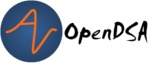4.1. Aggregation, Strings and More Loops¶
4.1.1. Object-Oriented Design: Aggregation, Composition, and Delegation¶
As we build more complex programs, we need multiple objects to model problems. Our objects need to work together in controlled ways. When it comes to objects working together, there are three key terms used in object-oriented design are:
Aggregation
Composition
Delegation
An object can have field(s) that refer to other object(s), so it can communicate with them. For example, an island knows about all of the jeroos (and flowers, and nets) on it. Similarly, an object representing a course might have field(s) to keep track of the instructor and the student(s).
Aggregation: When one object “knows about” other object(s) through its fields, so that it can communicate with the other object, we call this “aggregation”. The other object(s) may be meaningful or useful on their own, and accessible “outside” the first object. Usually, the other object(s) are passed into the first one in its constructor or via setter methods.
Composition: Alternatively, an object can have field(s) that refer to other object(s) that represent its parts, which we call “composition”. For example, a car contains an engine, a transmission, and an exhaust system. Similarly, a vending machine contains a control panel, an item stocking system, and an item dispenser, and a change dispenser.
In composition, the primary object contains or owns its pieces.
Its pieces are usually created using new` inside the constructor.
They typically are not provided from outside the object.
We think of the larger object as being built from the pieces in some way.
For both aggregation and composition, the main object may ask its associated = objects to perform actions. This can be implemented by having the main object call method(s) on the object(s) it knows about. Sometimes, a method on the main object is simply “passed on” by calling a method on one of the lower-level objects. This is called delegation: asking another object to do the work (or part of it), by calling one of its methods.
4.1.2. Strings and Characters¶
4.1.2.1. Characters¶
So far in this course, we’ve worked storing and manipulating various kinds
of data. We’ve used ints and doubles to hold numbers and booleans
to store true and false values. Characters are a new type that can
store single letters, punctuation, symbols, spaces, tabs, etc.
To create a character variable we’d declare and instantiate a variable like this:
char letterA = 'a';
Here use the Java type char to declare a variable named letterA that
can hold a single character, and initialize the variable to a lowercase “a”.
Note that we use single quotes (‘) around a literal character value we want
to treat as part of our program text. Some programmers pronounce the
type char the same as the word “care”, the first syllable of the
word “character”. Others pronounce it the same as the word “char”, as
in “char-broiled”, because that is how it is spelled. You’ll hear
both pronunciations, and either is acceptable (and there
are even more).
Character literals, like ‘a’, appear in single quotes. Unlike string literals, which appear in double quotes, character literals can only contain a single character.
Characters work like the other data types we have seen so far. You can compare them using relational operators:
if (letter == 'a')
{
}
The increment and decrement operators work with characters. So the following code would work:
char letter = 'a';
letter = letter + 1; // now holds the value 'b'
Java uses Unicode to represent characters, so strings can store text in other alphabets like Cyrillic and Greek, and non-alphabetic languages like Chinese. You can read more about it.
In Unicode, each character is represented by a “code unit”, which you can think of (and sometimes treat) as an integer.
4.1.2.2. Strings¶
Phrases that appear in quotation marks are called strings, because they
contain a sequence of “characters” strung together. Characters can be letters,
numbers, punctuation marks, symbols, spaces, tabs, etc. Strings are
designed to store text and can be considered a string of
characters. Strings also provide methods for manipulating character data.
While individual characters in Java are primitive data values, String is
actually the name of a class, and Strings are actually objects.
Lets say we wanted to create a String variable. We could create one like
this:
String food = "banana";
This example will create a String variable called food that refers
to the word “banana”.
We can also create an empty string (which contains no characters at all) by doing this:
String food = "";
This example will initialize the variable with an object representing an empty string. The empty string has the literal value “”–-that is, a pair of double quotes that contain no characters.
4.1.2.3. Accessing Single Characters in Strings¶
Strings provide a method named charAt() that extracts a single character.
It returns a char (as opposed to a string of multiple characters).
String fruit = "banana";
char letter = fruit.charAt(0); // stores just the letter b
The argument 0 means that we want the letter at position 0. Like
with Pixels and Pictures from
last week, the first letter in a string is stored at position (or index) 0,
not 1. In Java, all sequences of items start at position 0.
4.1.2.4. Strings are Immutable¶
Strings provide methods, toUpperCase() and toLowerCase(), that convert
all of the string’s letters to the specified upper- or lowercase form.
These methods are often a source of confusion, because it sounds like they
with modify the string. But neither these methods nor any others can change
a string, because strings are immutable–meaning the value of the
object cannot be changed. Effectively, all strings are read-only objects,
and the methods on strings return new String objects as their result,
without modifying the original.
When you invoke toUpperCase() on a string, you get a new String` object
as a return value. For example:
String name = "Ada Lovelace";
String nameUpper = name.toUpperCase();
After these statements run, upperName refers to the string “ADA LOVELACE”. But name still refers to “Ada Lovelace”. The two variables refer to two completely independent objects.
One way to get around this (if we want) is to change what the name
variable refers to. For example:
String name = "Ada Lovelace";
name = name.toUpperCase();
To be clear, we cannot change the string value by running toUpperCase(),
and there are still two separate objects. But we can change
what the variable refers to, assigning it to refer to the second,
uppercase version of the original text. By doing this, we no longer have
a way to refer to the original mixed-case String object, but if we
no longer need it, we can assign the name to refer to the new object instead.
Another useful String method is replace(), which finds and replaces
instances of one string within another.
String text = "Computer Science is fun!";
text = text.replace("Computer Science", "CS");
This example demonstrates a common way to work with String methods. It
invokes text.replace(), which returns a reference to a new
string, “CS is fun!”. Then it assigns the new string to variable text,
updating the variable to refer to the new object.
This assignment is important; if you don’t save the return value, invoking
text.replace() will appear to have no effect, since the variable text
will continue to refer to the original (unchanged) object.
4.1.2.5. Viewing Strings¶
Jeroos and Pixels are a really handy way of teaching what objects
are and how they can change by running methods. Unlike these objects, we don’t
have a graphical way of immediately observing the content of String objects.
Instead, if we want to see what value a variable represents, we have to write
some code. We can use what are called print statements:
System.out.print("Hello World");
When this code is run in BlueJ, it produces textual output. BlueJ will pop open its terminal window, which shows the textual output produced by your code. You should see this window pop up to display the text “Hello World” without the quotation marks. Notably, you may not get the results you expect if you run:
System.out.print("Hello");
System.out.print("World");
This would display “HelloWorld” all on one line without any spaces. Often, it
can be easier to read your output if different strings are on different lines.
For that, we’d change our print statement
slightly from print to println.
System.out.println("Hello");
System.out.println("World");
This would cause “Hello” and “World” to be printed out on separate lines.
System.out.println() appends a special character, called a newline, that
marks the end of one line and moves following output to the beginning of the
next line. If you don’t want a newline at the end, or if you want to
combine many pieces of information on the same line, you can use print()
instead of println().
4.1.2.6. Operators on strings¶
In general, you cannot perform mathematical operations on strings, even if the strings look like a number. The following expressions are illegal:
// None of these work!
"Hello" - 1;
"World" / 3;
"Hello" * "World";
Note, sometimes you will see strings that look like numbers. Any time you see quotation marks though, Java will treat the data inside as a string so the following code won’t work either:
// these won't work either
"123" - 1;
"562" / 4;
"99" * "2";
However, the + operator works with strings, but it might not do what
you expect. For strings, the + operator performs concatenation, which
means joining two strings end-to-end. So
"Hello, " + "World!" yields the string "Hello, World!".
This works with variables too:
String firstName = "Katie";
String lastName = "Brian";
String space = " ";
// create a string that will store the value "Katie Brian"
String firstAndLast = firstName + space + lastName;
Since + is defined for both numbers and strings, Java performs automatic
conversions you may not expect:
System.out.println(1 + 2 + "Hello");
// produces: 3Hello
System.out.println("Hello" + 1 + 2);
// produces: Hello12
Java executes these operations from left to right. In the first line, 1 + 2
is 3, and 3 + "Hello" is "3Hello". But in the second
line, "Hello" + 1 is "Hello1", and "Hello1" + 2 is "Hello12".
Concatenation can come in handy in many situations. For example, if you have a long sequence of characters inside double quotes, be aware that a string literal cannot span across two lines in a program:
// Will not compile!
String long = "This is a really
long line.";
Instead, the double-quotes surrounding a string literal must both appear on the same line. However, you can still write long strings. Just use concatenation:
String long = "This is a really "
+ "long line.";
If you ever have a string that is too long, break it into pieces so
you can write each piece on its own line, and combine them using +.
4.1.2.7. Frequently Used String Methods¶
Here are some common string methods you might find useful.
| Method | Description | Example |
|---|---|---|
int length() |
Get the number of characters in the string. |
int len = str.length(); |
boolean equals(Object other) |
Check to see if two strings have the same contents.
Do NOT use ==, use equals(). |
if (str1.equals(str2))
{
...
}
|
boolean startsWith(String prefix) |
Check to see if one string begins with another (i.e., the other is a prefix of this string). |
if (str1.startsWith(str2))
{
...
}
|
boolean endsWith(String suffix) |
Check to see if one string ends with another (i.e., the other is a suffix of this string). |
if (str1.endsWith(str2))
{
...
}
|
String substring(int start, int end) |
Produce a new string consisting of a subsequence of
characters, starting at position start and
continuing up to but not including position end. |
String sub = str.substring(3, 5); |
String substring(int start) |
Produce a new string consisting of a subsequence of
characters, starting at position start and
continuing through all remaining characters (just as
if you provided length() as the ending position). |
String sub = str.substring(3); |
int indexOf(char target) |
Search for the specified character starting from the beginning of the string, and return the position of the first occurrence, or -1 if it is not found. |
int pos = str.indexOf('a');
|
String toLowerCase() |
Generate a new string containing the same content as this string, but with all characters replaced with their lowercase versions. |
String lower = str.toLowerCase(); |
String toUpperCase() |
Generate a new string containing the same content as this string, but with all characters replaced with their uppercase versions. |
String upper = str.toUpperCase(); |
4.1.2.8. Substrings¶
A substring is a subsequence of characters within a string–a complicated
way of saying a part of the string.
The substring() method returns a new string that copies letters from an
existing string, starting at the given index.
String fruit = "banana";
String sub1 = fruit.substring(0); // returns "banana"
String sub2 = fruit.substring(2); // returns "nana"
String sub3 = fruit.substring(6); // returns ""
The first example returns a copy of the entire string, since it starts at
position 0. The second example returns all but the first
two characters (it starts at position 2, which is the third letter). As the
last example shows, substring() returns the empty string if the argument is
the length of the string.
There are other versions of substring() that have different parameters. If
it’s invoked with two arguments, they are treated as a start and end index:
String fruit = "banana";
String part1 = fruit.substring(0, 3); // returns "ban"
String part2 = fruit.substring(2, 5); // returns "nan"
Notice that the character indicated by the end index is not included. The
substring() method includes all characters beginning with the first
position, and going up to but not including the last position.
Defining substring() this way simplifies some common operations. For example,
to select a substring with length len, starting at index i, you could
write:
String result = fruit.substring(i, i + len);
4.1.3. Check Your Understanding: Strings¶
4.1.4. Counter-controlled Loops¶
So far, we have worked with while loops and for-each loops.
While loops are excellent for when you know when you need to stop but you don’t know how many iterations it will take to get to that ending state:
Jeroo jer = new Jeroo();
while (!jer.seesWater(AHEAD))
{
jer.hop();
}
An island can be any size, and still the jeroo will hop until it hits water.
For-each Loops are excellent when you know you want to work with every item in a group, like when you want to change the value of each pixel in a picture:
Picture image = new Picture("image.png");
for (Pixel pix: image.getPixels())
{
pix.setRed(0);
}
But what if we wanted to perform a series of actions a certain number of
times? While these two kinds of loops could accomplish that, a different
kind of for loop is better suited for this situation.
for (int i = 0; i < 10; i++)
{
System.out.println("Looping!");
}
The code above would simply print out the string “Looping!” 10 times.
for loops have three components in parentheses, separated by semicolons:
the initializer, the condition, and the update step.
The initializer runs once at the very beginning of the loop. Most commonly, it introduces a local variable used to control the loop. This variable is often used as a counter that cycles through a range of numbers.
The condition is checked each time through the loop. As long as it is
true, the loop continues to repeat, and when it becomesfalse, the loop ends. This condition is only checked at the top of the loop, once during each repetition, just like in awhileloop.At the end of each iteration, the update step is executed to move the counter variable to its next value, and we go back to step 2.
The for loop is often easier to read because it puts all the loop-related
statements at the top of the loop. Rather than providing space for just the
condition, like a while loop, it provides space for initializing a
variable intended to control the loop, and updating that variable to a new
value on each iteration of the loop.
There is one difference between for loops and while loops: if you
declare a variable in the initializer, it only exists inside the
body of the for loop. For example, the following code would produce an
error:
for (int i = 0; i < 10; i++)
{
System.out.println("Looping!");
}
System.out.println(i); // would cause an error
The last line tries to display the value of the variable i (for no reason
other than demonstration) but it won’t work. If you need to use a loop variable
outside the loop, you have to declare it outside the loop, like this:
int i = 0;
for (i = 0; i < 10; i++)
{
System.out.println("Looping!");
}
System.out.println(i); // would NOT cause an error
The update step in these loops uses the notation i++, using the unary
increment operator ++. This operator is shorthand for “add one to this
variable”, which is the same as i = i + 1.
Assignments like i = i + 1 don’t often appear in for` loops, because
Java provides a more concise way to add and subtract by one.
while ++ has the same effect as i = i + 1, -- is
the decrement operator; it subtracts one, having the same effect as
i = i - 1. If you want to increment or decrement a variable by an amount
other than 1, you can use += and -=. For example, i += 2
adds 2 to the variable i.
This is important, since you’ll most commonly see a for loop that looks like this:
for (int i = 0; i < 10; i++)
{
// body of loop
}
Again, the variable i in this loop starts with a value of 0 and increases
by one with each iteration until it is incremented to 10 and the
condition (i < 10) is no longer true.
If instead, we wanted to reverse this and have a loop that started at 10 and decreased:
for (int i = 10; i > 0; i--)
{
System.out.println(i + "...");
}
System.out.println("Blast off!");
This loop would print out numbers counting down from 10 and then print out the phrase “Blast off!”.
4.1.4.1. Traversing Strings¶
You can use a for loop to loop through the characters of a string.
The following loop traverses the characters in fruit and displays them,
one on each line:
for (int i = 0; i < fruit.length(); i++)
{
char letter = fruit.charAt(i);
System.out.println(letter);
}
Strings provide a method called length() that returns the number of
characters in the string.
Because it is a method, you have to invoke it with the empty argument
list, ().
The condition is i < fruit.length(), which means that when i is equal
to the length of the string, the condition is false and the loop terminates.
To find the last letter of a string, you might be tempted to try something like:
String fruit = "banana";
int length = fruit.length();
char last = fruit.charAt(length); // wrong!
This code compiles and runs, but invoking the charAt() method throws a
StringIndexOutOfBoundsException. The problem is that there is no character
at index 6 in “banana”. Since positions start at 0, the 6 letters are indexed
from 0 to 5. To get the last character, you have to subtract 1 from length.
String fruit = "banana";
int length = fruit.length();
char last = fruit.charAt(length - 1); // correct!
This is an important thing to remember because when using for loops to
traverse through a string this is a common mistake:
String fruit = "banana";
for (int i = 0; i <= fruit.length(); i++) // wrong!
{
...
}
We need to write the condition in the for loop as
either i < fruit.length()
or i <= fruit.length() - 1.
It is much more common in Java to see loops written using <, and
this kind of comparison fits more naturally with positions starting at 0.
Many string traversals involve reading one string and creating another. For example, to reverse a string, we simply add one character at a time:
public String reverse(String s)
{
String result = "";
for (int i = s.length() - 1; i >= 0; i--)
{
result = result + s.charAt(i);
}
return result;
}
The initial value of result is "", which is the empty string. The
loop traverses the letters of s in reverse order. Each time through the
loop, it creates a new string that is one character longer and assigns it
to result. When the loop exits, result contains the letters
from s in reverse order. So the result
of reverse("banana") is "ananab".
4.1.5. Check Your Understanding: Counter Controlled Loops¶
4.1.6. Tips on Random Numbers¶
4.1.6.1. Generating Random Numbers¶
Sometimes you might find it helps to make random choices in some of your
programs where you want your choices to more independent and varied. Java
provides a built-in class called Random for generating random numbers,
and our student class library includes a special version of this class
that is helpful for beginners. To use this class, add the following import
statement at the top of your file:
import student.util.Random;
The Random class provides a method called generator() to get an
object that represents a random number generator. Here, we only need to
deal with generating random integers, and the generator provides a method
that is very useful for this purpose. You can use it like this:
Random generator = Random.generator(); // local variable to refer to the random number generator
int value = generator.nextInt(4); // generate a random number from 0 - 3
The generator provides a method called nextInt() that generates a random integer. It takes a
single parameter, which is an upper limit. When you provide this upper limit, the nextInt()
method will generate a number from 0 (inclusive) up to (but not including) the upper limit.
So, for example, if you want to generate a number from 0-99, you would call nextInt(100).
Suppose that you would like to perform some action 15% of the time. You could do this:
Random generator = Random.generator(); // local variable to refer to the random number generator
int value = generator.nextInt(100);
if (value < 15)
{
//code in here will happen 15% of the time
}
Here, the call to nextInt() will produce a number from 0-99 (that is 100 possible values), and
the if statement will execute its true branch if the generated number is in the range 0-14 (which
is 15 possible values, or 15% of the time).
4.1.6.2. Testing Random Behaviors¶
Random behaviors are great for chance-based events. But random behaviors also make software testing hard. When you add random behavior to your code and then want to test it, what will your test case do? Suppose you want your Actor to turn left in a specific situation half the time, and right the other half. If you write a test case where the Actor is in that situation, it might turn left … or it might not. How can you write tests for that?
The answer is simple: the Random class helps you. Consider the following code sequence, which
generates three random numbers less than 100:
// using the same local variable "generator" from before
int x = generator.nextInt(100);
int y = generator.nextInt(100);
int z = generator.nextInt(100);
It would be difficult to write a test case that used this code, since you have no way of controlling what values end up in x, y, and z. For test cases, however, the Random class provides a special method called setNextInts() that lets you control what numbers are generated for testing purposes. You use it like this:
// In your test case, do this:
Random.setNextInts(40, 50, 60);
// In the code you are testing, this happens:
int x = generator.nextInt(100);
int y = generator.nextInt(100);
int z = generator.nextInt(100);
// You know x will get the value 40, while y is 50, and z is 60
So, when you are testing behaviors that are random, you can force the actions to be predictable just by saying in your test cases what sequence of values you want the random number generator to produce. Outside of test cases, the generator will produce a truly (pseudo-)random sequence, but inside your test cases, the numbers will be completely determined by you.
4.1.7. Check Your Understanding: Random Numbers¶
4.1.8. Method Overriding¶
The most general class in Java’s class hierarchy is the java.lang.Object class. It is the
superclass of all classes that occur in Java programs. By default, it is the direct superclass of
any class that does not explicitly specify a something else in its class definition.
One of the most useful methods in the Object class is the toString() method:
public class Object
{
public String toString();
}
The toString() method returns a String representation of its object, but these may not always
be useful. For example, if we ran:
Jeroo jerr = new Jeroo();
System.out.println(jerr.toString());
We’d see something like Jeroo@5f93274e produced (though you may see a different set of numbers
and letters if you run this).
What this experiment shows is that the default definition of toString() returns some kind of
internal representation of its object. It looks as if it returns the name of the object’s class
concatenated with its memory address. This may be useful for some applications. But for most
objects we will want to override the default definition to make the toString() method return a
string that is more appropriate for whatever object we are working with.
In fact, every object always has a toString() method you can use. using
toString() in print statements is so common that toString() will be
automatically called when you call println() on an object directly.
Jeroo anna = new Jeroo();
System.out.println(anna); // calls toString() automatically
4.1.8.1. Overriding the toString() Method¶
For this example, lets consider a class representing an ATM that tracks its location and the amount of money the machine has.
public class ATM
{
private String location;
private double moneyInside;
public ATM(String where, double amount)
{
this.location = where;
this.moneyInside = amount;
}
}
And let’s make an object of this class. This ATM will be at the bank and have $4000.00 (USD) inside of it.
ATM bankATM = new ATM("bank", 4000.00);
System.out.println(bankATM);
// output: ATM@149f5b42
Printing the bankATM automatically calls toString() on the ATM, but
we see the default behavior for toString() in the output, which
wouldn’t be very helpful for telling us anything about this machine.
Instead, let’s write a toString() method that will be more helpful for telling us about where this
ATM is.
Since a toString() method is already built-in for every class, we need
to override the method and replace its behavior with one
of our own. To override a method, you simply define a method with the same signature in the
subclass. If you call toString() with an instance of the subclass, its version of the method
will be used. In this way, the subclass method overrides the superclass version.
First, let’s add the method signature we saw above to the ATM class.
public class ATM
{
private String location;
private double moneyInside;
public ATM(String where, double amount)
{
this.location = where;
this.moneyInside = amount;
}
public String toString()
{
}
}
Since we are overriding the toString() method objects inherently have, this method signature needs to
look exactly like what is defined above. Next, we’ll create a String variable that will tell us
where this ATM is.
public class ATM
{
private String location;
private double moneyInside;
public ATM(String where, double amount)
{
this.location = where;
this.moneyInside = amount;
}
public String toString()
{
String data = "This ATM is at the: " + this.location;
}
}
Then, because the return type in the toString() method is a string, we need to return that string.
public class ATM
{
private String location;
private double moneyInside;
public ATM(String where, double amount)
{
this.location = where;
this.moneyInside = amount;
}
public String toString()
{
String data = "This ATM is at the: " + this.location;
return data;
}
}
Now let’s consider our bankATM again …
ATM bankATM = new ATM("bank", 4000.00);
System.out.println(bankATM);
// output: "This ATM is at the: bank"
Now that we’ve overridden the toString() method, we can see some
useful information.
While this new method may not play an important role in the ATM class,
it does provide a very brief, understandable description of the state of
the object. This is the reason that the toString() method was included
in the Object class.